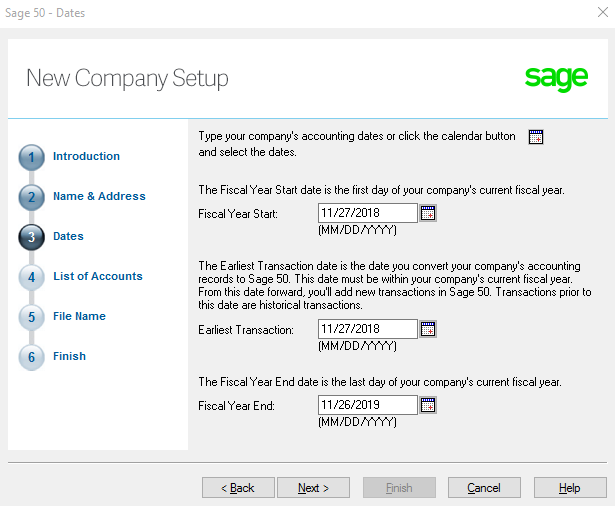Business cycle :
Purchase cycle :
Purchase request : Purchase request is the about permission.
Quotation : A formal statement of promise by potential supplier to supply the goods or services required by a buyer, at specified prices, and within a specified period.
Purchase order : Purchase orders are about purchasing.
Inventory : A complete list of items. That items are ready to sale.
Supplier Invoice/ Purchase Invoice: An invoice is a commercial document issued by a seller to a buyer. It means something was bought and how much was paid for it.
Difference between supplier and vendor :
| Supplier | Vendor |
| 1. Can be used only for business - to- business ( B2B) relationship. | 1. Can be used for both business - to - consumer (B2C) and business - to - business (B2B) relationship |
| 2. Suppliers may be the manufacturer of goods. | 2. A vendor may or may not be the manufacturer of goods. |
| 3. Suppliers sell the goods material to vendors. | 3. Vendors directly interact with the customer to tell them why error and bugs occur. |
| 4. To make the goods available to the people who need it. | 4. To sell the goods to the final consumer |
| 5. Quantity provided is bulk amount. | 5. Quantity provided is small amount. |
Sample preparation of Purchase cycle :
Purchase request fields :
Purchase request form :
Purchase Order :
Inverntory :
Invoice :
Payment Receipt :
Return Order :
Accounting Softwares are :
1. Tally
2. SAP
3. Oracle
4. QuickBooks
5. Microsoft
6. Peachtree(Sage 50)
1. To search in google as www.tallysolutions.com select tally ERP and download. After downloading process completed to click on install.
2. The installation process is started.
3. The installation process is successfully completed.
Creation of Purchase and Sale cycle :
1. To create a company by using tally
2. To create a ledger account to click on Account info.
Ledger : The ledger provides a complete record of financial transactions over the life of the company. The ledger holds account information that is needed to prepare financial statements and includes accounts for assets, liabilities, owners' equity, revenues and expenses.
3. Click on Ledgers and create.
4. To enter ledger details in Ledger creation.
5. To create unit of measure of item list in inventory info and click on unit of measure.
6. The unit of measurement is created in creation of unit.
7. To create item group as Bricks in inventory info.
8. To create item list in stock items.
9. To purchase items from the supplier of somanath bricks business.
10. To enter the payment details of the items.
11. To sale the items to the customer of om sai bricks station.
12. To generate the receipt.
13. To create the purchase order by using this following process. To click on the Display.
14. To click on Account Books.
15. To click on Sales Register.
16. To print the purchase order of om sai bricks station.
Purchase Order :
Receipt Note or Packing List :
Rejection Out :
Supplier Invoice :
Payment :
Quick Book Accounting Software :
By using Quick Book Accounting Software To create a Purchase order, Tax Invoice, Delivery Challan and Payment receipt.
Purchase Order :
Tax Invoice :
Payment Receipt :
Installation process of Sage 50 software :
In sage 50 we select company in two methods i.e, To choose sample company or to create a new company.
1. Create a company by using sage 50 software.
Province : It means region, area, division of that city.
Fiscal Year : It means financial year it comes from the North American Term.
2. To create Inventory list of the products.
3. The creation of purchase invoice.
4. Payment Receipt :
To choose a sample company from the list of sage 50.
Creation of Inventory & Service of the Item.
To Create a Purchase Order from sample companies.
To create a purchase Invoice.
To create Payment Receipt by using Payments field.